
The new Instax Share SP-2 Printer firmware update enables on-the-spot camera printing.
The Instax Share Printer App should already be loaded on your mobile devices. From your mobile app, you can update your firmware it is not a link to a firmware update as we are used to.
Here's what to do:
- Turn on your SP-2 and connect via WiFi to your device (smartphone or tablet)
- Open Instax Share APP on your device and go to SETTINGS in the APP
- Ensure Printer Model selected is SP-2
- Confirm password (either 1111 or change to your preference)
- Go to FIRMWARE VERSION, select it, and update to VER.01.19
- Lights will flash and blink on the SP-2 and the end of the update will show COMPLETE on your device.
To print from your X Series digital camera, ensure the Setting under Wireless Communication in your camera shows the correct SSID # for your SP-2 (on the bottom of the printer).
Firmware Update Visual Aid:
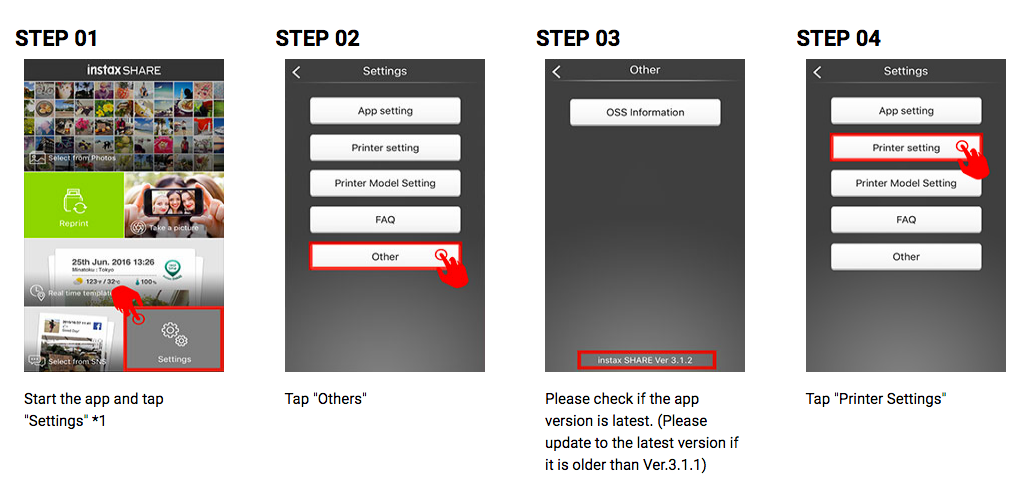



* Update October 2019 *
After hearing that many people were having issues connecting following the update to iOS 13, we reached out to Fujifilm and they provided us with the following support tips. Try the steps listed below, and if you need further assistance, they recommend contacting Fujifilm support at 800-800-3854 and follow the prompts.
On 19 Sep 2019, iOS13 was released by Apple. In checking its operation with FUJIFILM Camera Remote, it has been confirmed that there is a setting change of Bluetooth and Location that is required to use the Camera Remote. (We are still checking the functionality, stay tuned if further information is necessary. Under the circumstances, keep in mind the situation if you or customers upgrade the IOS.)
Required change for iOS13
1. After upgrading to iOS13 and starting the Camera Remote, the dialog in the right will appear one time only, select “OK”.
NOTE: If you select “Don’t Allow”, the Camera Remote will not be connected to a camera. Select “ON” in the Bluetooth Sharing setting. (see image)
* Settings > Cam Remote > Bluetooth Sharing:”ON”
2. Select “ON” in the Location settings. Otherwise, you cannot use Wi-Fi connection.
* Settings > Privacy > Location Services:”ON”
* Settings > Cam Remote > Location:”While Using the App” or “Always
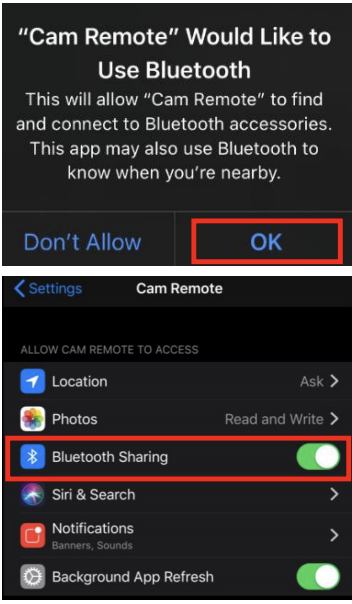


16 comments
Hazel
I need help with my fujifilm instax sp-2. Enabling my phone’s WiFi couldn’t locate the printer anymore. 😭 HELP!
Jen
Cesar
Anyone has figured out how to solve the 0-x-x-x-0-0-x-x-x-0 issue?
Please help .-.
PABLO
UPDATE: if the above fails, try setting a static IP for the Wi-Fi connection (instead of DHCP).
Pablo
Hi everyone,
I am posting this for the future us.
I contacted Fujifilm support and they offered to replace the machine for an entirely new one. I guess that’s easier than bugfixing.
For that reason:
- I DISCOURAGE anyone with an SP-2 to try to update firmware from 1.19 to 1.21. Seems it can brick it.
Another topic: connection issues. Android 10 and onwards messes with Wi-Fi in various ways, and that sometimes prevent the printer from connecting. For my model specifically (Xiaomi Mi Note 10 Lite), the trick was:
- to maintain GPS enabled, and,
- most crucially (I haven’t seen it elsewhere, and I’ve googled thoroughly): enable “SELECT BEST NETWORKS AUTOMATICALLY” (Wi-Fi settings / Wi-Fi assistant / Select best networks automatically).
This fixes the “saved but not connected” problem with the printer Wi-Fi Lan.
Kancha
Pablo
Hi,
Same problem here: 0-x-x-x-0-0-x-x-x-0 pattern on the “remaining film” LEDs after trying a firmware updated.
I have contacted support, but no response yet.
Shirley
Same to me 🥺
After update, I can no longer connect to the printer….blink 4 lights
The blinking four lights are
0-x-x-x-0-0-x-x-x-0
Please help !
Kemal
i have same problem, anyone have the solutions?
Richard
Hi, same problem for me…. I also have unable to connect issue, after updated the firmware, failure code also 0-x-x-x-0-0-x-x-x-0, is anyone know how to fix it ?
Chung
Pictureline
Hi Eddie, if the updated information at the bottom of the blog did not help, please reach out to Fujifilm support at 800-800-3854.
Eddie
After my firmware update, I can no longer connect to the printer…. Mine blink 4 lights I guess like Elmo…. very frustrating….
The blinking four lights are 0-x-x-x-0-0-x-x-x-0
Please help….
Pictureline
Hi Marthin, please refer to the updated portion of the blog. If you still need assistance, please contact Fujifilm support at 800-800-3854.
Elmo
I have the same problem as marthin. Four of the lights are blinking and the printer wont connect to anything.
Marthin
Hi, I updated the firmware and now unable to connect. The flash is different as well. Is it because of no paper inside?